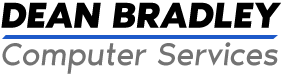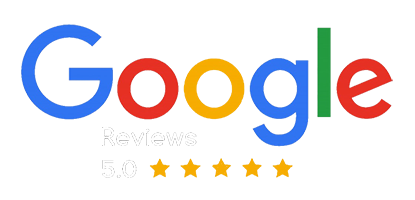The Basics of Computer Repair: A Comprehensive Guide to Troubleshooting and Common Issues
Has your computer become a source of constant frustration due to recurring issues? In the digital era, your computer is more than just a machine - it is a key component of your daily life, whether you utilize it for work, studies, or entertainment. Unravel the complex world of computers and unlock the power to fix common PC problems yourself with our comprehensive guide on The Basics of Computer Repair and Troubleshooting. From stubborn software glitches to hardware hiccups, we're here to equip you with knowledge that can make you an at-home tech wizard. So buckle up and get ready to dive into the nuts and bolts of computer maintenance and repair!
The basics of computer repair involve understanding common hardware and software issues, troubleshooting methods, and safety precautions. This includes learning about hardware components such as the motherboard, CPU, and RAM, as well as software issues like viruses and driver errors. It is important to approach repairs systematically and prioritize data backup prior to engaging in any physical repairs.
Basic Steps for Computer Repair
When it comes to computer repair, having a systematic approach can save you time and frustration. The following are the basic steps to follow when troubleshooting and repairing a computer:
- Identify the problem: Begin by gathering as much information as possible about the issue. Is the computer not turning on? Are certain programs crashing? Understanding the symptoms will help you narrow down potential causes.
- Perform initial troubleshooting: Before diving into complex repairs, try some basic troubleshooting steps. Disconnect non-essential peripherals, restart the computer, and check for software updates or viruses. Sometimes, issues can be resolved with simple fixes.
- Back up data: Before making any significant changes or repairs to the computer, ensure that important data is backed up. This step is crucial to prevent data loss in case something goes wrong during the repair process.
- Determine hardware or software issue: Next, determine whether the problem is hardware-related or a result of a software glitch. This can be done by running diagnostic tests or observing if the issue persists when booting into different operating systems.
- Testing and isolating components: If it appears to be a hardware issue, start testing individual components to identify the faulty one. This may involve swapping out different parts like RAM sticks, hard drives, or graphic cards to see if the problem persists.
- Repair or replace defective parts: Once you have identified the faulty component, it's time to either repair or replace it. This could involve reinstalling drivers, updating firmware, cleaning out dust from the inside of the computer, or replacing damaged parts altogether.
Following these basic steps will help guide you through the repair process efficiently and effectively. It's important to approach each repair with patience and attention to detail, as even minor mistakes can cause further issues.
Now that we've covered the basic steps for computer repair, let's move on to the next step in troubleshooting – identifying common issues.
- According to a report by Grand View Research, Inc., the global computer repair and maintenance market size was valued at USD 9.09 billion in 2019 and is expected to grow at a compound annual growth rate (CAGR) of 5.4% from 2020 to 2027.
- The Bureau of Labor Statistics states that there were approximately 72,100 computer repair technicians in the United States as of 2020, showcasing the scale of this profession.
- A survey conducted by Statista in October 2021 showed that nearly 60% of respondents attempted to repair their own computers before seeking professional help, highlighting the importance of understanding basic computer repairs.
- Having a systematic approach to computer repair can save time and frustration. It is important to identify the problem, perform initial troubleshooting, back up data, determine whether it is a hardware or software issue, test and isolate components, and repair or replace defective parts. Attention to detail and patience are crucial when troubleshooting computers.
Identifying Common Issues
Computer problems can arise from a wide range of causes. Whether it's a software glitch, hardware malfunction, or even user error, understanding common issues can help you quickly diagnose and resolve them. Here are some examples of commonly encountered computer issues:
- Slow performance: If your computer is running sluggishly and taking forever to load programs or websites, it could be due to a variety of factors. Insufficient RAM, a full hard drive, or malware infections are common causes. Performing disk cleanups, optimizing startup programs, and running antivirus scans can often improve performance.
- Blue screen errors: Also known as the "Blue Screen of Death" (BSOD), these errors indicate a severe system crash. Blue screen errors can be caused by hardware issues like faulty memory modules or overheating components, as well as incompatible drivers or corrupt system files. Updating drivers and performing hardware tests can help pinpoint the cause.
- Startup problems: If your computer fails to start up properly or gets stuck at the boot screen, it may be due to software conflicts or damaged startup files. Booting into safe mode or using system recovery options can help troubleshoot and fix such issues.
- Internet connectivity issues: When you're unable to connect to the internet or experiencing slow connection speeds, it could be due to network configuration problems or faulty network adapters. Resetting routers, updating drivers, or reconfiguring network settings can often resolve these problems.
Imagine you're working on an important project and suddenly encounter a blue screen error. You try restarting the computer multiple times but still face the same issue. By identifying it as a hardware problem based on the error message and performing diagnostic tests, you discover that one of your RAM modules has gone bad. Swapping out the faulty RAM with a new one resolves the issue, and you can continue working uninterrupted.
Understanding these common issues gives you a starting point in troubleshooting. By identifying the specific symptoms and knowing possible causes, you can efficiently narrow down the problem and take appropriate action.
Replacing Defective Parts
When troubleshooting computer issues, it's essential to identify and replace any defective parts that may be causing the problem. This process involves careful examination and diagnosis of various hardware components to pinpoint the culprit. Here are the key steps involved in replacing defective parts:
Firstly, gather all necessary hand tools and utilities before starting any computer repair. Having them readily available will ensure a smooth workflow and prevent interruptions during the process. It's also crucial to keep new components on hand to quickly replace any faulty parts that may be discovered.
Next, before opening the case, it's advisable to troubleshoot common issues without physically touching the internal components. This can involve disconnecting unessential cables, unplugging peripherals to reset them, restarting the computer, or reattaching cables one at a time. This helps rule out any simple fixes before delving into more complex repairs.
If you've determined that a hardware issue is causing the problem, make sure you've ruled out any possible software-related culprits such as problematic applications or viruses. Using tools like Knoppix or virus/malware scanners can help confirm if the issue stems from hardware failure rather than software glitches.
Once you've confirmed a hardware problem, it's time to assess which specific component needs replacement. This requires a systematic approach where experienced technicians determine the most likely causes in ranked order and eliminate easier possibilities first.
Before proceeding with replacing any parts, always back up important data on the hard drive to avoid data loss during the repair process. No matter how skilled you are, accidents can happen when working with sensitive components, so taking precautions is paramount.
Now comes the actual replacement process. Different hardware components have various methods of removal and installation depending on manufacturers. It’s important to familiarize yourself with these procedures by referring to manufacturer manuals or online resources specific to your computer model.
During this process, pay attention to static electricity as it can damage delicate electronic components. Ground yourself by touching a grounded metal surface before handling any internal parts, and avoid wearing rubber-soled shoes or synthetic clothing that can generate static charges. Maintaining proper humidity levels in your workspace can also help minimize static electricity risks.
Imagine you're replacing a faulty RAM module as part of troubleshooting a system crash issue. You carefully remove the old RAM stick by releasing the retention clips on both sides and sliding it out of the slot. Then, you align the new RAM stick correctly and firmly insert it into the slot until the retention clips click back into place, ensuring a secure connection.
Remember to thoroughly test the system after replacing any parts to ensure that the issue has been resolved. Reattach cables, peripherals, and power cords before powering on the computer and running various diagnostic tests to verify that all systems are functioning properly.
Now that we've explored the process of replacing defective parts, let's shift our focus to understanding essential tools and practices that facilitate successful computer repairs.
Essential Tools and Practices
When it comes to computer repair, having the right tools and following proper practices is crucial for a smooth and efficient troubleshooting process. Let's delve into some key essentials:
- Screwdriver set: A good screwdriver set with various tips (such as flathead and Phillips) is essential for removing screws from different components during repairs or upgrades.
- Anti-static wrist strap: This helps prevent static electricity buildup on your body that could damage sensitive electronic components. Wear an anti-static wrist strap connected to a grounded object while working inside the computer.
- Replacement parts: Keep a stock of commonly replaced parts like RAM modules, hard drives, power supplies, and cables. This ensures quick replacements without delays when troubleshooting hardware issues.
- Compressed air or blower: Dust accumulation can cause overheating and other problems in computers. Regularly clean internal components using compressed air or a blower to maintain optimal performance.
- Multimeter: This essential tool helps measure voltage, resistance, and current in various components. It aids in diagnosing power supply issues, faulty cables, or other electrical problems.
- Cable management: Proper cable management prevents clutter and improves airflow within the computer case. Use cable ties, clips, and routing techniques to keep cables organized and facilitate better cooling.
- System documentation: Before performing any repairs, document the system's configuration and take note of any previous modifications. This information will be valuable when troubleshooting or upgrading, ensuring accurate reassembly.
For example, imagine you're troubleshooting a computer that fails to power on. You carefully inspect the power supply unit using a multimeter and discover that it's not providing the required voltage. Armed with this information, you replace the faulty power supply from your stock of replacement parts, ensuring a seamless repair process.
Remember that these tools are just the basics and may vary depending on specific repair scenarios. As you gain experience, you'll likely expand your toolkit to include more specialized equipment tailored to your needs.
Using Diagnostic Tools
Imagine you're sitting at your computer, ready to tackle a technical issue that has been persisting for days. Before diving into the unknown, it's crucial to arm yourself with the right diagnostic tools. These tools will help you identify the root cause of the problem and guide you in finding the appropriate solution.
One essential tool for diagnosing hardware issues is a multimeter. This device allows you to measure voltage, current, and resistance in electronic circuits. By utilizing a multimeter, you can determine if components are receiving power as expected or if there are any irregularities.
Another invaluable diagnostic tool is hardware diagnostic software, such as Memtest86+ or Prime95. These programs stress-test different hardware components like memory and processors, helping you identify potential failures or compatibility issues.
In addition to hardware diagnostics, software diagnostic tools play a vital role in troubleshooting various issues on your computer. For instance, event viewer utilities in Windows provide detailed logs of system errors and warnings. Antivirus software can scan for malware or viruses causing system instability and poor performance.
Furthermore, specialized programs like CPU-Z or GPU-Z help gather critical information about your computer's central processing unit (CPU) and graphics processing unit (GPU). Monitoring software, such as HWMonitor or Open Hardware Monitor, tracks temperature readings and fan speeds to check for overheating problems.
It's important to emphasize that every diagnostic tool mentioned serves a specific purpose. As a competent technician, you'll need to choose the appropriate tools based on the symptoms presented by the computer system. Remember to utilize these tools systematically, starting with basic tests before moving towards more complex ones.
Armed with the necessary diagnostic tools, it's time to focus on adopting safe repair procedures to ensure both your safety and the integrity of the computer system.
Adopting Safe Repair Procedures
When performing repairs on computers, safety should always be a top priority. Following proper procedures not only protects you from harm but also prevents accidental damage to the delicate components found inside.
Before opening the computer case or performing any repairs, make sure to disconnect all power sources. This includes unplugging the power cord from the wall outlet and any connected peripherals such as monitors, printers, or external hard drives. Ensuring that there's no electrical current flowing through the system reduces the risk of electrical shock.
In addition to electrical safety, protecting against static electricity is crucial when dealing with electronic components. Static charges can damage sensitive parts, causing them to fail. To prevent this, ground yourself by wearing an antistatic wrist strap or by frequently touching a grounded metal object. It's also advisable to work on an anti-static mat in a controlled environment with low humidity.
As you gain access to the computer's internals, exercise caution when handling and removing components. Follow manufacturer guidelines for removing the cover from the chassis and ensure you store screws or small pieces in a safe place where they won't get lost.
By following safe repair procedures, not only are you protecting your well-being and preserving the integrity of the computer system, but you're also setting yourself up for successful repairs and troubleshooting.
Computer System Malfunctions and Fixes
When it comes to computer system malfunctions, there are a wide variety of issues that can arise. From software glitches to hardware failures, troubleshooting and fixing these problems requires a systematic approach. One common problem users encounter is a slow response from their computer. This can be due to a multitude of reasons such as a full hard drive, an outdated operating system, or excessive background programs consuming system resources.
Imagine you're working on an important project, but your computer starts lagging and becomes frustratingly slow to the point where it hampers your productivity. In this situation, there are several steps you can take to fix the issue. First, check if your hard drive is running out of space by freeing up disk space and removing unnecessary files and programs. You can also optimize your operating system by updating it with the latest patches and fixes.
Another common problem is program crashes or unresponsiveness. These issues can occur due to incompatible software versions, corrupted files, or conflicts between different programs. To address this, try uninstalling and reinstalling the affected program to ensure it is installed correctly and has all the necessary dependencies.
Additionally, encountering error messages can be frustrating and confusing for users. These messages provide valuable clues about what might be causing the problem. Take note of any error codes or specific error messages and search online for possible solutions. Many forums and knowledge bases offer troubleshooting steps for common error messages.
Now that we've explored some common computer system malfunctions and potential fixes, let's shift our focus to preventive measures and regular maintenance.
Preventive Measures and Regular Maintenance
Prevention is better than cure. This adage holds true when it comes to maintaining a healthy computer system. By implementing preventive measures and regularly maintaining your computer, you can significantly reduce the likelihood of encountering major issues down the line.
Think of your computer as a car that needs regular maintenance to function optimally. Cleaning out unused files and programs not only frees up storage space, but it also helps improve overall system performance. Running virus scans and keeping your software and drivers up-to-date can protect against malware infections and address security vulnerabilities.
To safeguard your important data, it's crucial to back up regularly. This ensures that in the event of any problems or data loss, you have a recent copy to restore from. Consider outsourcing backups and data recovery to a qualified IT provider for added protection and peace of mind.
Just like brushing your teeth twice daily prevents dental issues, taking the time to perform regular computer maintenance tasks can save you from future headaches and costly repairs.
Preventive Measures | Regular Maintenance |
- Keep software up-to-date | - Run virus scans |
- Clean out unused files | - Backup important data regularly |
- Update drivers | - Check hardware components for secure connections, battery charge, overheating, and dust buildup |
- Be cautious when browsing | - Uninstall/reinstall problematic programs |
Some might argue that preventive measures and regular maintenance are time-consuming and unnecessary. However, investing a little time upfront can save you from potential data loss, system crashes, or even expensive repairs in the long run. With technology evolving rapidly, staying up-to-date with software patches and keeping your system clean becomes even more critical.
By implementing these preventive measures and engaging in regular maintenance activities, you'll ensure that your computer operates smoothly and efficiently, giving you the peace of mind to focus on your work and other important tasks.
Safeguarding Against Potential Issues
In the world of computer repair, it's often said that prevention is better than cure. By taking proactive steps to safeguard your computer against potential issues, you can save yourself from the hassle of troubleshooting and repairing problems down the line. Let's explore some essential measures you can take to keep your computer running smoothly.
One of the first and most crucial steps in safeguarding your computer is to invest in reliable antivirus software. Viruses and malware present a significant threat to your system's security, potentially causing data loss, system crashes, or unauthorized access. A robust antivirus program will protect your computer from these threats by detecting and removing malicious software.
Additionally, regularly updating your operating system and applications is vital for maintaining a secure and stable computing environment. Software updates often include critical security patches that address vulnerabilities discovered in previous versions. Neglecting these updates can leave your computer exposed to potential attacks.
For instance, let's consider a scenario where a user fails to update their operating system for an extended period. During this time, a new vulnerability is discovered that allows hackers to gain unauthorized access to the system. By keeping their operating system updated, the user would have been protected against this exploit.
Another important aspect of safeguarding against potential issues is practicing safe web browsing habits. Phishing attempts and malicious websites can expose your computer to various threats. Avoid clicking on suspicious links or downloading files from untrusted sources. It's also advisable to use a reliable firewall and enable pop-up blockers to further enhance your online security.
In addition to these measures, creating regular backups of your important files provides an extra layer of protection against data loss. Hard drive failures, accidental deletion, or malware attacks are just some of the potential risks that could lead to valuable data being compromised or permanently lost. By backing up your files regularly, you can ensure that even if something goes wrong with your computer, you won't lose your important documents, photos, or other files.
Now that we've covered the importance of safeguarding your computer, let's move on to the next crucial aspect of computer maintenance: Routine system checks and updates.
Routine System Checks and Updates
To keep your computer running smoothly and prevent issues from escalating, it's essential to perform routine system checks and updates. Regularly maintaining your computer can help identify potential problems early on and ensure that your system is up to date. Let's delve into some key aspects of this maintenance process.
A fundamental step in routine system checks is performing a thorough scan for viruses and malware. Even with the best antivirus software in place, it's still important to run regular scans to detect any potential threats that may have slipped through. This scan will help identify any malicious software lurking on your computer and allow you to take appropriate action to remove or quarantine it.
In addition to virus scans, it's essential to check for any hardware issues that might affect your computer's performance. This includes checking the health of your hard drive, ensuring proper ventilation for cooling components, and inspecting the physical connections of peripherals such as keyboards, mice, or monitors. Taking care of these hardware aspects can prevent potential breakdowns or performance issues.
Regularly updating your software is another crucial aspect of routine system maintenance. This includes keeping your operating system, applications, drivers, and firmware up to date. Software updates often come with bug fixes, performance improvements, and enhanced security measures. By regularly checking for updates and installing them promptly, you can ensure that your computer is running the latest stable versions of all essential software components.
Consider a scenario where a user experiences frequent crashes while using a specific application. After performing routine system checks and updates, they discover that there was an update available for that particular application which resolved the crashing issue. If they hadn't performed these routine checks and updates, they would have continued to face the frustrating crashes.
Finally, cleaning up unnecessary files and optimizing your computer's performance can significantly improve its speed and responsiveness. This involves regularly deleting temporary files, clearing cache, and managing startup programs that might be slowing down your system. By decluttering your computer and freeing up valuable resources, you can ensure a smoother computing experience.
What are the common problems that can be fixed using the basics of computer repair?
The basics of computer repair can help fix common problems such as slow performance, freezing or crashing, internet connection issues, and software errors. According to a survey conducted by TechRepublic, a leading technology news site, these issues account for more than 70% of computer repair requests. By following a systematic troubleshooting process outlined in "The Basics of Computer Repair," readers can effectively address these common problems and improve their overall computing experience.
Are there any risks associated with attempting to do your own computer repairs?
Yes, there are certain risks associated with attempting to do your own computer repairs. Without proper knowledge and experience, you may unintentionally cause further damage to your computer hardware or software. Statistics have shown that amateur repairs often result in a higher failure rate than professional repairs, leading to additional costs and headaches. It is advisable to seek professional help or extensive self-education before taking on complex repairs.
What are some troubleshooting techniques that fall under the basics of computer repair?
Some troubleshooting techniques that fall under the basics of computer repair include checking cable connections, restarting the computer, and running diagnostic tests. These techniques can help resolve common issues such as connection problems or software glitches. According to a survey by Computer Troubleshooters, 40% of computer problems could be resolved by simply checking cable connections and restarting the system. Additionally, running diagnostic tests can help identify hardware issues and provide insights for further troubleshooting steps.
Are there any tools or software programs required for learning the basics of computer repair?
Yes, there are several tools and software programs that are essential for learning the basics of computer repair. Some common tools include screwdrivers, anti-static wrist straps, and thermal paste. Additionally, software programs like diagnostic tools and virus removal programs are crucial for troubleshooting and fixing common computer issues. According to a survey conducted by TechRepublic, 87% of computer repair professionals consider these tools and software programs as indispensable for their work in resolving hardware and software problems.
How can a person educate themselves on the basics of computer repair?
The internet is a treasure trove of resources for self-education on computer repair basics. Online tutorials, forums, and YouTube channels provide step-by-step guides and troubleshooting tips. Additionally, virtual reality (VR) platforms have emerged as a powerful tool for immersive learning experiences, enabling users to practice repairing virtual computers. According to a study by EducationNext, 85% of participants found online resources helpful in acquiring computer repair skills. So, dive into the vast cyberspace and become a master troubleshooter!
Computer Repair Estimate
If you're looking for the best computer repair service Oakland has to offer, look no further. Dean Bradley Computer Services carries over two decades of experience in every aspect of computer repair and IT solutions.
Whether you need an estimate or simply have a question, we encourage you to reach out and contact us. The quickest way to get ahold of us is by telephone. However, we also accept online inquiries.